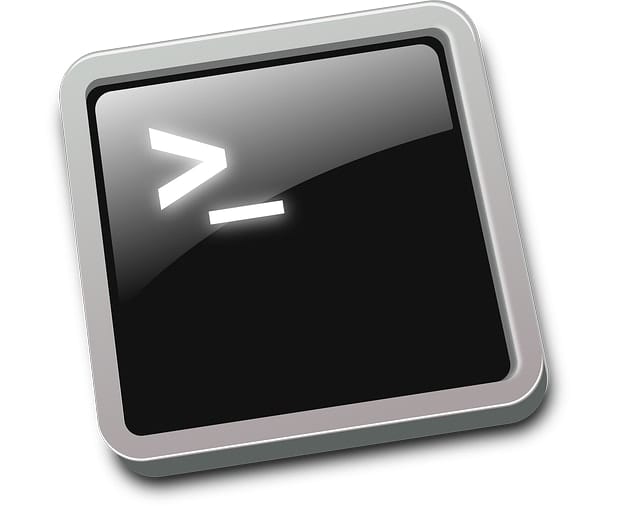Version Control is an essential part of application development, and Git is a great Version Control System solution. This post is a list I’ve compiled of the most commonly used Git commands with their options and examples of how I use them. These are commands that I use on a daily basis to keep my local repositories clean and up-to-date. First, I’ll give the command form. Then, I’ll show an example of it being used. In these examples, I’ll mostly use a remote repository called “origin” and a branch called “master”. These Git commands are all meant to be executed in the command line inside the Git repository on your local computer.
Git Commands
Git Pull
Usage:
git pull [<options>] [<repository> [<refspec>…]]Example:
git pull origin masterThis will pull all the changes to the “master” branch from the remote repository “origin” to your local copy of the repository.
Git Status
Usage:
git status [<options>…] [--] [<pathspec>…]Example:
git statusI usually use this command with no options or arguments to see which files are modified or are in the staging area (index).
Git Add
Usage:
git add [--verbose | -v] [--dry-run | -n] [--force | -f] [--interactive | -i] [--patch | -p]
[--edit | -e] [--[no-]all | --[no-]ignore-removal | [--update | -u]]
[--intent-to-add | -N] [--refresh] [--ignore-errors] [--ignore-missing] [--renormalize]
[--chmod=(+|-)x] [--] [<pathspec>…]Example:
git add assets/js/util.js dist/js/main.js single.php style.cssThis will add assets/js/util.js dist/js/main.js, single.php, and style.css to the staging area (index). Any files that you modify should be moved to the staging area before being committed.
Git Commit
Usage:
git commit [-a | --interactive | --patch] [-s] [-v] [-u<mode>] [--amend]
[--dry-run] [(-c | -C | --fixup | --squash) <commit>]
[-F <file> | -m <msg>] [--reset-author] [--allow-empty]
[--allow-empty-message] [--no-verify] [-e] [--author=<author>]
[--date=<date>] [--cleanup=<mode>] [--[no-]status]
[-i | -o] [-S[<keyid>]] [--] [<file>…]Example:
git commit -m "Add form validation JS and error styles."This will commit all the changes to the files that were added to the staging area (index). The “-m” is for adding the commit message at the end as part of the command.
Git Checkout
Git checkout has several forms but I will show the main two that I use.
Usage 1:
git checkout [-q] [-f] [-m] [<branch>]Example 1:
git checkout test-branchIf you’re currently on the branch “master”. This will switch you to the branch “test-branch”.
Usage 2:
git checkout [<tree-ish>] [--] <pathspec>…Example 2:
git checkout -- assets/js/util.jsThis will overwrite the changes in your working directory to the file “assets/js/util.js” with what is in the remote repository. You can also specify an entire directory or “.” to overwrite all local changes.
Git Reset
Usage:
git reset [-q] [<tree-ish>] [--] <paths>…Example:
git reset style.cssGit reset also has three forms, but the first two are similar. I use the first one the most. This example is removing the file “style.css” from the staging area (index). Technically speaking, the version of “style.css” in HEAD is being copied to the staging area (index). Practically speaking, you can use this to unstage files.
Git Push
Usage:
git push [--all | --mirror | --tags] [--follow-tags] [--atomic] [-n | --dry-run] [--receive-pack=<git-receive-pack>]
[--repo=<repository>] [-f | --force] [-d | --delete] [--prune] [-v | --verbose]
[-u | --set-upstream] [-o <string> | --push-option=<string>]
[--[no-]signed|--signed=(true|false|if-asked)]
[--force-with-lease[=<refname>[:<expect>]]]
[--no-verify] [<repository> [<refspec>…]]Example:
git push origin masterThis will push all committed changes in branch “master” in a local repository to a remote repository (specified in the GIT config) called “origin”.