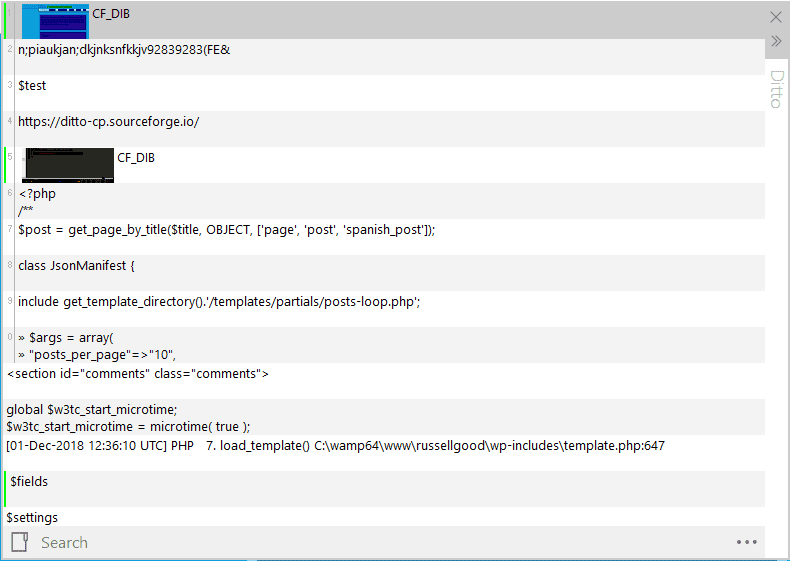One great way to optimize your Windows development workflow is to install a clipboard manager like
Ditto. The Ditto clipboard manager basically gives you a menu of all the things you’ve copied to your clipboard in the past. You can open it with Ctrl + `. It even works with images. Here are a few creative ways to use it:
Passwords
Randomly generated passwords are the most secure but impossible for the average person to remember. Especially if you’re working with multiple clients and you have twenty plus passwords for each one. However, I can usually remember the first three letters of my most frequently used passwords. Three letters are enough to identify a password even if it’s randomly generated.
Instead of opening a password file or vault each time you need a password, you can hit Ctrl + `, first three letters, and hit enter to paste the first match in your clipboard history. It’s really nice.
Images
It’s really nice to be able to copy images and no they’ll still be there in twenty minutes even if you copy something else to your clipboard. This saves you the hassle of having to save the image to the disk.
Copying Multiple Lines of Something with MetaData
Say you’re trying to copy five lines of text from a document. When you paste the text, it looks all screwed up because you actually copied a bunch of formatting metadata or markup along with it. With Ditto, you can copy the text of each line individually and then have them all right there in order in your clipboard manager when you’re pasting them.
Go Get the Ditto Clipboard Manager!
A clipboard manager is a must for developers. It will save you a lot of time, so go
get one!